- First, a platform article must be created in the Config Client:
Articles - Configuration - Add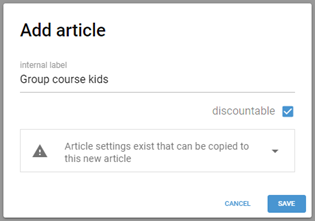
Here you can also take over the article settings of an already existing similar article and deactivate the ability to discount. - The new platform article must be imported into WS Sports and stored in the previously created WS Sports article.
List of items - Data - Import - Import Platform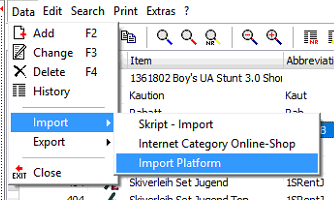
Edit the article and select and save the platform article on page 4.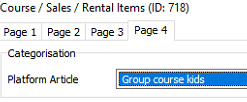
- The following data of the WS Sports article should be checked before export, as this will be transferred to the shop
Starting days, Duration, Value, Price (the stored period should be correct)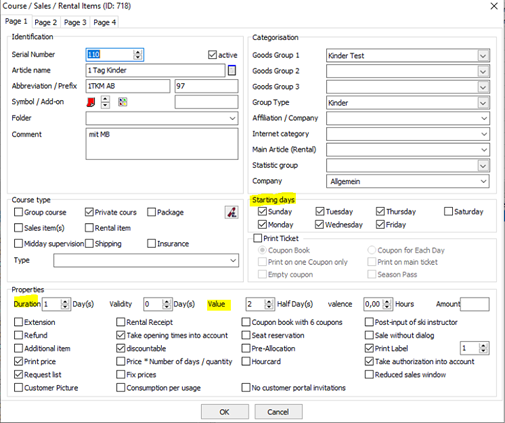
- Now the export can be done:
List of items - Data - Export - Export Platform - After the export the Config Client must be updated again:
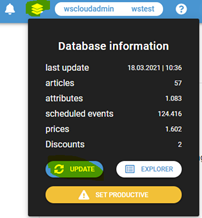
- The new article can now be configured:
Articles - Configuration choose the article and click on show attributes
Now select the appropriate attributes and click on Generate new attributes to assign them to the article: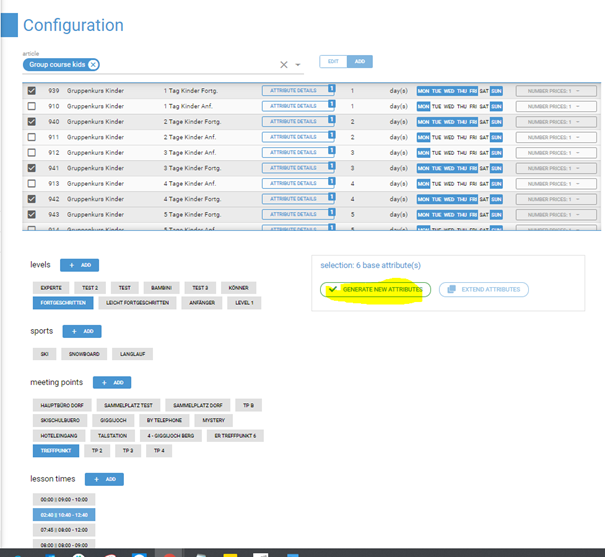
If certain attributes do not exist yet, they can be created using + add
By clicking on attribute details you can check again which attributes are stored for the article. - In the Typo3 backend, the new article can be filled with text and images.
- Attention: Articles that are also be transferred to a rental system must still be mapped under Settings - Interfaces. For this you can also contact support@waldhart.at