The start list is used to add participants to the race. There are two ways to add a participant to the race:
1. Add a new participant
2. Add a new participant with his/her ticket number
Add a new participant
By clicking on “New participant” at the top, a participant form is opened. After filling out all the necessary data, the participant is added to the list of race participants.
Add a new participant with the ticket number
A new participant can also be added with his/her ticket or online booking number. Therefore, the instructor puts the participants number into the text field and clicks “New”.
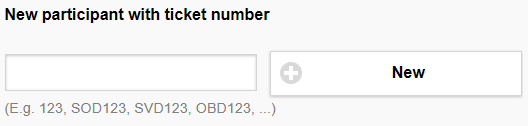
If a participant in a group course does not remember his ticket number, the instructor can search for him with the additional functions. The option „Search participants“ searches for participants with valid tickets.
If the search is unsuccessful WS Sports Mobile gives a respective notification.
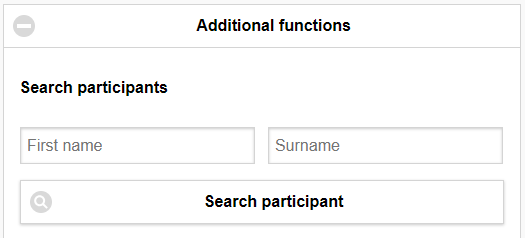
The instructors can also use a scanner to scan the tickets. Like this, it is faster to add a big quantity of tickets to the race.
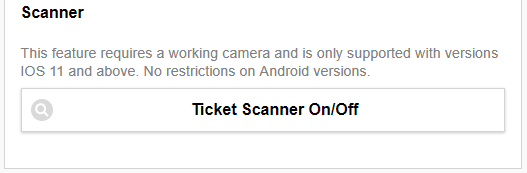
After a ticket has been scanned one of the following two screens will show up. Red means there was an error with the scan. Green signifies a successfully scanned ticket.
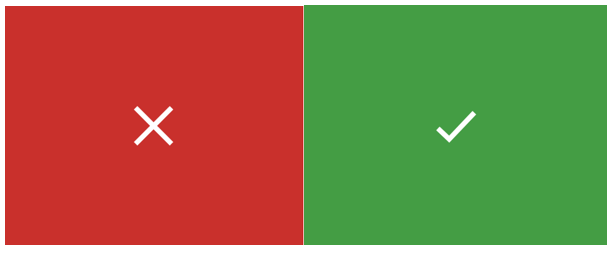
Display
Filter
The filter allows a search for participants in the list.
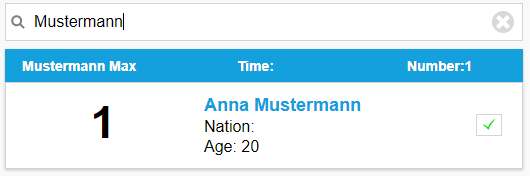
The List
The list shows each ski instructor’s group and its participants. Each participant is listed with the following data:
- Start number
- First and Last Name
- Nationality
- Age
- Present Yes ✓/No
By clicking on the participant’s name, the instructor can edit the participant’s data. It is possible to change the start number, the participant’s name, as well as personal data like birthday, nationality and gender. Furthermore, there is a text field to add a comment, set the participant as disqualified or as present. “Save” saves the changes and returns the user to the list overview.
